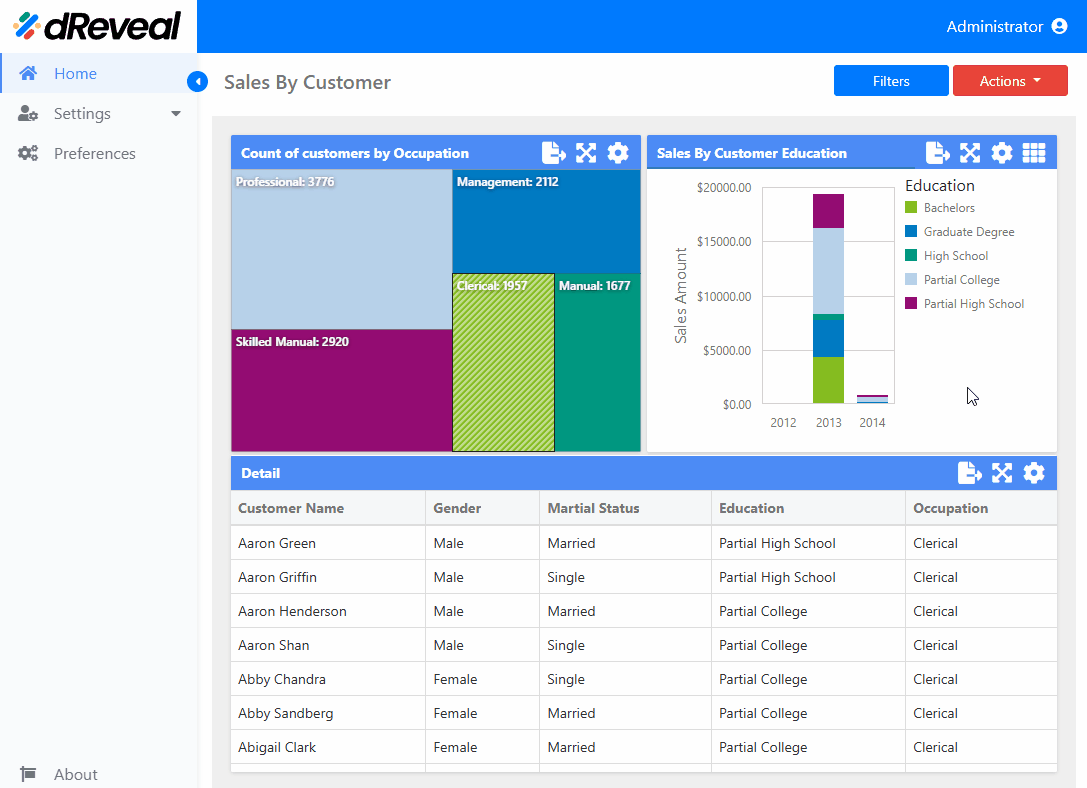Bar Chart
The Bar Chart is used to represent numerical data in a clear and understandable way. It uses horizontal or vertical bars to compare different categories or show trends over time. This type of chart is ideal for effectively displaying differences between items or analyzing how data changes based on various factors, such as time or specific categories. The Bar Chart features an option called Menu from which you can configure settings ranging from basic axis adjustments to advanced customization options, such as colors, labels, legends, and more. These options enable the creation of clear and effective graphical representations, enhancing the understanding and analysis of the presented data. The following sections will detail these options:
COMMON
The options vary depending on the type of chart. In the Bar chart, the user has the following option in the "COMMON" section.
| Options | Values | Description |
|---|---|---|
| ROTATED | ON/OFF | This option allows the user to enable or disable chart rotation. If rotated, the X axis is positioned vertically, while the Y axis is oriented horizontally. |
AXIS X
The options vary depending on the type of chart. In the Bar chart, the user has the following option in the "AXIS X" section.
| Options | Values | Description |
|---|---|---|
| REVERSE | ON/OFF | This option allows the user to reverse or not the X axis. If reversed, the values of the X axis are ordered from right to left. |
| VISIBLE | ON/OFF | This option allows the user to enable or disable the visibility of the X axis. |
| TITLE | ON/OFF | This option allows the user to enable or disable the visibility of the title of the X axis. |
| TITLE TEXT | Insert a title | This option allows the user to enter the desired title on the X axis. |
| ENABLE ZOOMING | ON/OFF | This option allows the user to enable or disable zoom for the X axis. |
FORMAT
The Numeric Format section provides options for defining the numeric display formats for X axis data.
| Options | Values | Description |
|---|---|---|
| FORMAT TYPE | Select a value | This option allows the user to define the format type for numerical values. |
| UNIT | Select a value | This option allows the user to specify the unit for converting numerical values. |
| PRECISION | Select a value | This option allows the user to define the number of decimals to display. |
| INCLUDE GROUP SEPARATOR | ON/OFF | This option allows the user to enable or disable separators between digit groups. |
| CURRENCY | Select a value | This option allows the user to define the currency symbol and format to be used. |
AXIS Y
The options vary depending on the type of chart. In the Bar chart, the user has the following option in the "AXIS Y" section.
| Options | Values | Description |
|---|---|---|
| REVERSE | ON/OFF | This option allows the user to reverse or not the Y axis. If reversed, the values of the Y axis are ordered from top to bottom. |
| GRID LINES | ON/OFF | This option allows the user to enable or disable grid lines to enhance the clarity of the chart's visual information. |
| VISIBLE | ON/OFF | This option allows the user to enable or disable the visibility of the Y axis. |
| TITLE | ON/OFF | This option allows the user to enable or disable the visibility of the title of the Y axis. |
| TITLE TEXT | Insert a title | This option allows the user to enter the desired title on the Y axis. |
| LOGARITHMIC SCALE | ON/OFF | This option allows the user to enable or disable a logarithmic scale to display the Y axis. |
| LOGARITHMIC SCALE BASE | Select a value | This option allows the user to define the base of the logarithmic scale. |
FORMAT
The Numeric Format section provides options for defining the numeric display formats for Y axis data.
| Options | Values | Description |
|---|---|---|
| FORMAT TYPE | Select a value | This option allows the user to define the format type for numerical values. |
| UNIT | Select a value | This option allows the user to specify the unit for converting numerical values. |
| PRECISION | Select a value | This option allows the user to define the number of decimals to display. |
| INCLUDE GROUP SEPARATOR | ON/OFF | This option allows the user to enable or disable separators between digit groups. |
| CURRENCY | Select a value | This option allows the user to define the currency symbol and format to be used. |
LEGEND
The options vary depending on the type of chart. In the Bar chart, the user has the following option in the "LEGEND" section. A legend is a chart component that identifies chart series and data points.
| Options | Values | Description |
|---|---|---|
| SHOW LEGEND | YES/NO | This option allows the user to enable or disable the display of the legend. |
| POSITION | Select a value | This option allows the user to adjust the position and orientation of the legend. |
COLOR SCHEME
The options vary depending on the type of chart. In the Bar chart, the user has the following option in the "COLOR SCHEME" section. This option allows the user to edit the colors of the specific palette for the selected color scheme type.
| Options | Values | Description |
|---|---|---|
| DIMENSIONS | Global/Local | This option provides the client with two choices for coloring dashboard item elements: Global - Applies consistent colors for identical values throughout the dashboard. Local - Utilizes a unique set of colors for each individual dashboard item. |
How to Apply the Settings of the 'Menu' Option
To apply the settings in a chart, first enter your username and password, then click the Login button. Once logged in, navigate to the report you want to run and double-click it to open. Next, click the Apply button to display the report. Once the report is loaded, click on the Menu option located at the top right of the chart; the icon is a gear. The available options for configuring the chart will then be displayed.
Bar Chart